Getting started#
The Pulp 3 Ansible installer is a collection of roles to install or upgrade Pulp 3 hosted on galaxy: https://galaxy.ansible.com/pulp/pulp_installer
System Requirements#
Review the system requirements on the home page
Installation#
The Pulp 3 Ansible installer itself is normally installed.
The recommended installation method is from ansible-galaxy:
ansible-galaxy collection install pulp.pulp_installer
Using the 2 example playbooks#
Some of the roles used in the 2 playbooks use root privileges on the managed node, so when prompted, you will need to provide the password for the managed node user.
ansible-playbook playbooks/example-use/playbook.yml -u <managed_node_username> --ask-become-pass -i <managed_node_hostname>,
To configure a custom installation, you will need to set configuration variables. In the simplest case, they can be set in the playbook. See the Ansible docs for more flexible idiomatic alternatives.
After running the playbook, follow the Post installation tasks section to learn more about how to check the installation integrity.
The default Pulp admin user of the example playbook is admin and the default password is specified by you in the playbook text below.
The secret_key also needs to be specified, it is recommended to set it to
50 random characters from the set abcdefghijklmnopqrstuvwxyz0123456789!@#$%^&*(-_=+)
Example Playbook for Orchestration#
As an example, we are going to write a playbook for installing pulp_container & pulp_rpm.
This will be an "orchestration", meaning that the PostgreSQL and redis will be installed, configured and restarted, in addition to the webserver (Nginx).
You can learn more about the variables on the roles section
-
Install the
pulp_installercollection:ansible-galaxy collection install pulp.pulp_installer -
Install the
geerlingguy.postgresqlrole:ansible-galaxy install geerlingguy.postgresql -
Write the following playbook:
vim install.yml--- - hosts: all force_handlers: True collections: - pulp.pulp_installer vars: pulp_settings: secret_key: << YOUR SECRET HERE >> content_origin: "https://{{ ansible_fqdn }}" pulp_default_admin_password: << YOUR PASSWORD HERE >> pulp_install_plugins: # galaxy-ng: # pulp-2to3-migration: # pulp-ansible: # pulp-certguard: pulp-container: # pulp-cookbook: # pulp-deb: # pulp-file: # pulp-gem: # pulp-maven: # pulp-npm: # pulp-python: pulp-rpm: roles: - pulp_all_services environment: DJANGO_SETTINGS_MODULE: pulpcore.app.settings -
Run the playbook:
ansible-playbook install.yml -u <managed_node_username> --ask-become-pass -i <managed_node_hostname>,
Example Playbook for Pulp Installation Only#
As an example, we are going to write a playbook for installing pulp_container & pulp_rpm.
This will be an "installation", meaning that PostgreSQL and Redis are already running on the server. They will not be configured by the installer. The only other service on the system that will be installed & configured is the webserver (Nginx).
You can learn more about the variables on the roles section
-
Install the
pulp_installercollection:ansible-galaxy collection install pulp.pulp_installer -
Install the
geerlingguy.postgresqlrole:ansible-galaxy install geerlingguy.postgresql -
Write the following playbook:
vim install.yml--- - hosts: all force_handlers: True collections: - pulp.pulp_installer vars: pulp_settings: secret_key: << YOUR SECRET HERE >> content_origin: "https://{{ ansible_fqdn }}" pulp_default_admin_password: << YOUR PULP PASSWORD HERE >> redis_host: localhost redis_port: 6379 redis_password: << YOUR REDIS PASSWORD HERE >> databases: default: HOST: localhost PORT: 5432 NAME: pulp USER: pulp PASSWORD: << YOUR DATABASE PASSWORD HERE >> pulp_install_plugins: # galaxy-ng: # pulp-2to3-migration: # pulp-ansible: # pulp-certguard: pulp-container: # pulp-cookbook: # pulp-deb: # pulp-file: # pulp-gem: # pulp-maven: # pulp-npm: # pulp-python: pulp-rpm: roles: - pulp_services - pulp_health_check - pulp_webserver environment: DJANGO_SETTINGS_MODULE: pulpcore.app.settings -
Run the playbook:
ansible-playbook install.yml -u <managed_node_username> --ask-become-pass -i <managed_node_hostname>,
Further Customization#
This Getting Started guide is not exhaustive. See Customizing Your Pulp Deployment
for an explanation of the variables (vars:) you can put within the example playbook.
Also see Object Storage and Let's Encrypt for setting up either of those 2 integrations.
For setting up a cluster rather than a single server, see Clustering.
Post installation tasks#
After you have installed Pulp, install the Pulp 3 CLI.
Checking the installation#
If the playbook execution went well, you can find a "PLAY RECAP" output, with the values failed=0 and unreachable=0 for the tasks on each of the hosts. For example:
PLAY RECAP ********************************************************************************************************************************************
pulp-host : ok=145 changed=1 unreachable=0 failed=0 skipped=93 rescued=0 ignored=0
An example of a failed installation would look something like:
TASK [geerlingguy.postgresql : Ensure PostgreSQL database is initialized.] ********************************************************************************************************************************************
fatal: [pulp-host]: FAILED! => {"changed": false, "module_stderr": "sudo: unknown user: postgres\nsudo: unable to initialize policy plugin\n", "module_stdout": "", "msg": "MODULE FAILURE\nSee stdout/stderr for the exact error", "rc": 1}
RUNNING HANDLER [geerlingguy.postgresql : restart postgresql] ********************************************************************************************************************************************
[WARNING]: Ignoring "sleep" as it is not used in "systemd"
changed: [pulp-host]
PLAY RECAP ********************************************************************************************************************************************
pulp-host : ok=22 changed=5 unreachable=0 failed=1 skipped=27 rescued=0 ignored=0
in above example we can see:
- on "PLAY RECAP" that a task failed for host pulp-host:
failed=1 - in which task it failed:
TASK [geerlingguy.postgresql : Ensure PostgreSQL database is initialized. - and why:
fatal: [pulp-host]: FAILED! => {"changed": false, "module_stderr": "sudo: unknown user: postgres\nsudo: unable to initialize policy plugin\n", "module_stdout": "", "msg": "MODULE FAILURE\nSee stdout/stderr for the exact error", "rc": 1}
Checking the installed packages#
Depending on the environment, by default, if not defined in the playbook (or at a custom location)
the installer will deploy Pulp through a virtual env and using pip.
The recommended way to verify the Pulp packages and versions installed by pulp_installer is through the /pulp/api/v3/status endpoint which can be accessed through the web browser:
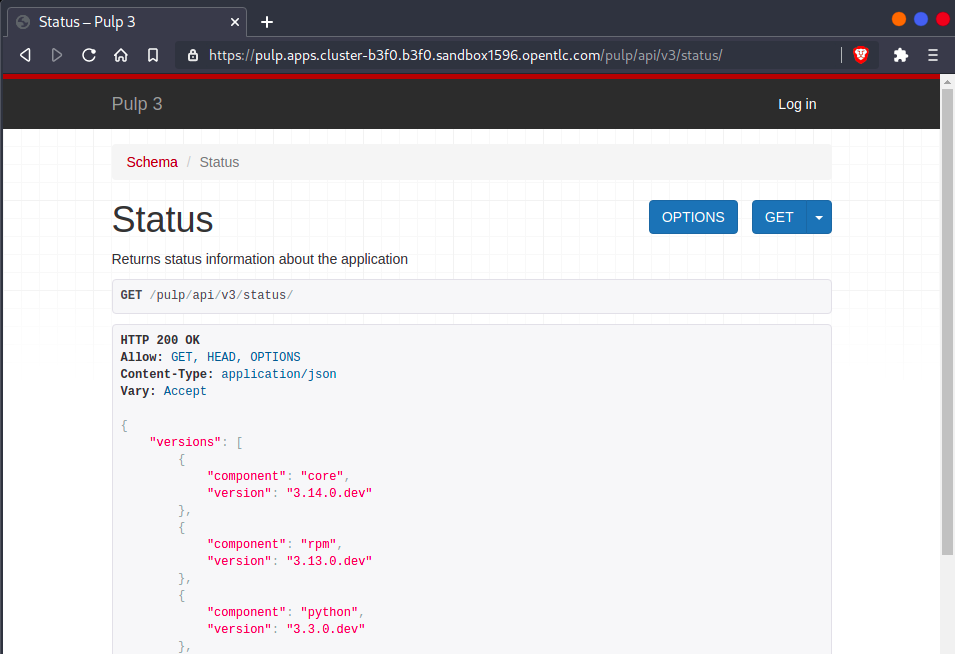
but it is also possible to check the packages from the host where pulp is running:
source /usr/local/lib/pulp/bin/activate
pip list | grep pulp
pip show pulp-{container,file,maven,python,rpm} pulpcore
Uninstall#
For now, we don't have a playbook to uninstall Pulp. If you find it useful, please consider opening an issue to Pulp community repo.
We recommend that users only install Pulp on the machine, so in a virtual environment, for example, uninstalling Pulp would be a matter of deleting the VM.